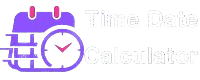Business Days Calculator
📖 How It Works
This Business Days Calculator helps you calculate the number of working days between two dates, excluding weekends and optional holidays.
- Start Date: Select the starting date of the period.
- End Date: Select the ending date of the period.
- Include End Date: Choose whether to include the end date in the calculation.
- Holidays: Optionally enter holidays as comma-separated dates in YYYY-MM-DD format to exclude them.
Use the “Clear” button to reset all inputs and start over.
You can use the Business Days Calculator to calculate the number of working days between two dates or to find the business date after adding or subtracting a certain number of days. We will demonstrate how you can use the Business Days Calculator in detail in this article, which excludes weekends (Saturdays and Sundays). The working days calculator can be used to calculate the number of business days between two dates or to add business days to a date. This module functions as a business days counter in the first mode, and as an estimate of how long N business days will be from today in the second mode.
Step-by-Step Guide to Using the Business Days Calculator
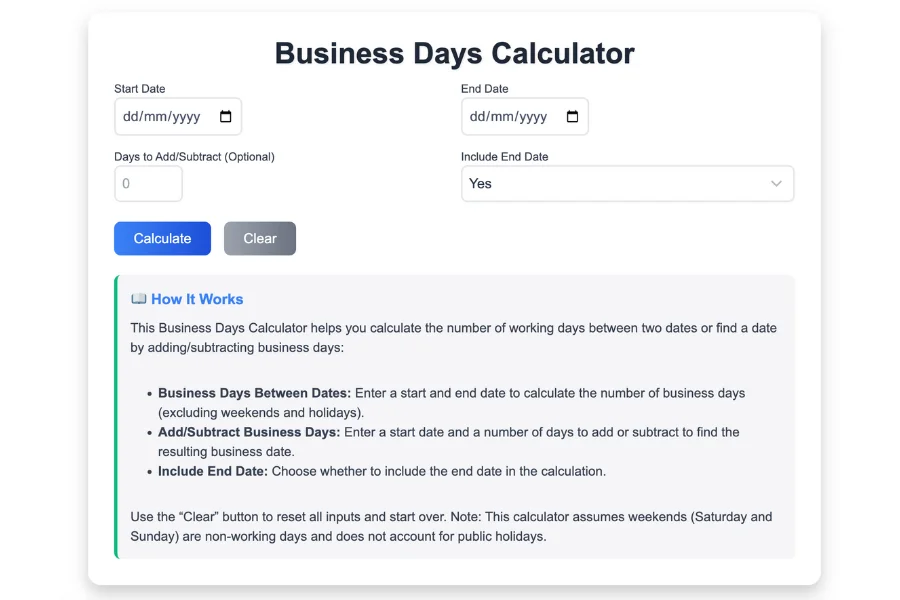
Step 1: Open the Business Days Calculator
To get started, open the Business Days Calculator tool in your browser. You’ll be greeted with a clean, user-friendly interface that features input fields, buttons for calculation and clearing data, as well as a section that explains how the tool works.
Step 2: Enter Start and End Dates
The core functionality of this tool revolves around calculating business days between two dates. Follow these steps to input your dates:
- Start Date: In the first input box labeled “Start Date,” select a date. You can either type it manually or pick it from the calendar popup.
- End Date: In the second input box labeled “End Date,” select the end date of your range. Similarly, you can either type it in or pick it from the calendar.
Step 3: Optional – Add or Subtract Business Days
If you’re looking to find a date by adding or subtracting business days, you can input the number of days in the “Days to Add/Subtract (Optional)” input box.
- Positive Number: If you want to add business days, input a positive number.
- Negative Number: If you need to subtract business days, input a negative number.
For example, if you input +5, the tool will calculate the date that is 5 business days after your start date.
Step 4: Choose Whether to Include the End Date
In this step, you can specify whether you want the end date to be included in the business day calculation:
- Yes: If you want the end date to be counted as part of the business days, select “Yes” from the dropdown menu.
- No: If you do not want the end date to be included, select “No.”
This is particularly useful if you’re calculating the number of business days between two dates and need to decide whether the end date itself should be considered a business day.
Step 5: Calculate
Once you’ve input all the necessary data, it’s time to get your result!
- Click on the Calculate button, which is a blue gradient button labeled Calculate.
- The tool will immediately process your input and display the result below the buttons. You’ll see a message that tells you either:
- The number of business days between the start and end date.
- Or the new date after adding or subtracting the specified business days.
- The number of business days between the start and end date.
For instance:
- If you input a start date of January 1st and an end date of January 10th, it might tell you that there are 6 business days between those two dates, excluding weekends.
- If you input a start date and specify that you want to add 5 business days, it will show you the resulting date after 5 business days from your start date.
Step 6: Clear Your Inputs
If you want to start over or make changes to the data, click the Clear button. This will reset all the fields, including:
- The start date and end date fields.
- The days to add/subtract field.
- The include end date dropdown.
You can then re-enter your data and perform another calculation.
Step 7: View How It Works
If you’re unsure about how the tool works or what it calculates, you can scroll down to the How It Works section. Here you will find a brief description of how the tool works, including:
- What “business days” are (working days excluding weekends).
- How to use the tool to calculate business days between two dates or to find a date after adding/subtracting business days.
- Information about the optional include end date feature.
Also check
How many business days are there between two dates?
You can find out how many days remain until a job deadline, retirement, or even your wedding simply by entering the start and end dates of the period you wish to track. In the result, you can choose if you want the last day of the period to be included in the final calculation.
The “end date” field can be used if you have to deliver the project on Dec 1, 2025. The “start date” field can be left as it is as default. Click “Calculate” and you will see how many days you have. If you’ll only be available from Nov 1 onwards to work on that project, just enter that as the starting date instead.
When is N business days from today?
The tool can also be used to calculate the date after a given number of working days or to determine how long N business days from today are in calendar days. Adding 5 business days to a date is as simple as selecting “Add business days” mode and specifying five in the field for how many days to add. It will also count the number of calendar days N business days from today, essentially double-acting as a day counter as well, if you want to know when 7 business days from today is.
You can work with a date different from today’s by changing the “Start date” field. You can estimate how long it will take 10 business days from a date in the future by entering that date and adding 10 in the next field. Remember to add one day for each holiday during that timeframe, such as Thanksgiving, Christmas, and Easter if the country you’re interested in isn’t listed yet (just select the country from the list).
You can subtract a number of weekdays from the start date by entering a negative number in the “Add” field!
Weekdays and business days
Business days, or working days, are any official workdays, usually occurring between Monday and Friday (including weekends and official holidays, which can include religious or national holidays). The number of working days in a month is about 20.
Western countries work Monday through Friday, but why are there seven days in a week?
There are those who dispute the idea that a seven day week originated from Babylon and was based on the Moon cycles. Some believe that the Jewish people created a similar way of dividing the month for their own reasons. Judaism seems to have used such seven-day cycles unrelated to the moon by the 6th century BC, which supports the latter theory.
There might never be a clear answer as to when, where, or why weeks were invented; but one thing is certain – most of the world now uses seven-day weeks, which mark the school days, as well as the work days. In most countries, this is usually applied alongside the Gregorian calendar, although not exclusively. There are also two rest days each week, but they vary between cultures, depending on which days. Generally, Saturdays and Sundays are rest days, and Monday through Fridays are working days in Western cultures.
Weekends that begin on Friday and end on Saturday, or one-day weekends, are not compatible with this calculator.
Table for the next Business Days
This is a quick reference for 1 up to 100 business days from now, excluding Saturdays and Sundays.
Next 100 Business Days
| Business Day | Date |
|---|